FREQUENTLY ASKED QUESTIONS
Disclaimer: Any information on this page or elsewhere on this site is provided for reference purposes only. It is not intended to be legal advice. If you have questions or need assistance with regard to the leasing of mineral rights, mineral development, or any other legal issue, you should consult a licensed attorney.
Your total will consist of the Bonus amount that you bid (your per acre bid multiplied by the total bid acres for that offering) plus an additional buyer's premium of 5% of this total. The first year's rental payment is also due at checkout. Successful bidders will have the option to pay rentals for additional year(s) up to the entire five-year primary term.
If you are already on the DNR’s authorized bidder list, you may contact us and request to have your user account authorized for bidding on this site. Such requests require uploading a copy of your state issued ID for identity verification. In order to be on the authorized bidder list, you must have previously been a successful bidder at a State of Michigan Oil and Gas Lease Auction, must not have an outstanding balance owed, and must not be on the DNR Hold Action List. You can request to authorize your account here if you are already on the authorized bidder list.
Prospective bidders who have never participated in a State of Michigan Oil and Gas Lease Auction will be required to submit a $5,000 security deposit in order to be authorized for bidding on this site. The security deposit must be submitted by ACH transfer or wire transfer at least 48 hours prior to the auction start time. The security deposit will be returned to the registered bidder after all successful bids are paid in full or the auction concludes and you are not the successful bidder on any lease offerings. Please contact us at 1-269-585-1277 or auctionhelp@tax-sale.info for assistance.
Bidding Overview
Summary
Online bidding at our auctions is split into two phases. Advance Bidding and Active Bidding. In both phases of bidding, you enter your maximum desired bid amount. Your maximum bid will only be reached if others bid against you. For example, if you place a maximum bid of $15 and the next highest bid is only $11, then you will win the offering for $12 (the next highest bid increment).
Advance Bidding
Advance bidding begins thirty days before the posted auction start time. During Advance bidding, you can place and modify bids in any way that you see fit. You can increase, decrease, or delete bids entirely during Advance bidding. You will be able to see your maximum bid but won’t be able to see the current high bid price or what other users have bid during this time. Advance bidding ends at the posted auction start time and the Active bidding phase then begins.
Active Bidding
Active bidding begins at the stated auction start time and ends at the stated auction end time. Active bidding is the interactive phase of our auction process. During active bidding, you will be able to see the current high bid price and whether or not you are the high bidder. You will also be able to see whether you have been outbid. During active bidding you can place new bids or increase bids but cannot delete or decrease your bid amount. When making a bid during Active bidding, you are committing to pay up to your maximum bid amount so please bid carefully and accordingly. Active bidding ends at the stated auction end time and the winning bidder will be determined at that time. If you are the winning bidder, you will be able to complete the checkout process within approximately fiften minutes after bidding closes.
Before You Can Bid
Creating an Account
In order to participate in our online auctions, you must fist create a free online user account. You can sign up here. It's fast, easy, and free.
Getting Authorized
After you have an account, you must get Authorized for online bidding. If you are already on the DNR’s authorized bidder list, you may contact us and request to have your user account authorized for bidding on this site. Such requests require uploading a copy of your state issued ID for identity verification. In order to be on the authorized bidder list, you must have previously been a successful bidder at a State of Michigan Oil and Gas Lease Auction, must not have an outstanding balance owed, and must not be on the DNR Hold Action List. You can request to authorize your account here if you are already on the authorized bidder list.
Prospective bidders who have never participated in a State of Michigan Oil and Gas Lease Auction will be required to submit a $5,000 security deposit in order to be authorized for bidding on this site. The security deposit must be submitted by ACH transfer or wire transfer at least 48 hours prior to the auction start time. The security deposit will be returned to the registered bidder after all successful bids are paid in full or the auction concludes and you are not the successful bidder on any lease offerings. Please contact us at 1-269-585-1277 or auctionhelp@tax-sale.info for assistance.
If you are not yet authorized to bid, you will see the message shown below on your account page. Simply click the link to begin the authorization process:

Advance Bidding
Once authorized, Advance bidding is easy. Simply visit the offering description page for the offering upon which you want to place a bid. Then, scroll down the page until you see the "Bid on This Offering" section. Enter your desired maximum bid amount, agree to the auction Rules and Regulations, and then click "Place Bid." Remember, you are entereing a maximum bid. The offering in question may sell for less than your max bid depending upon the level of competition.
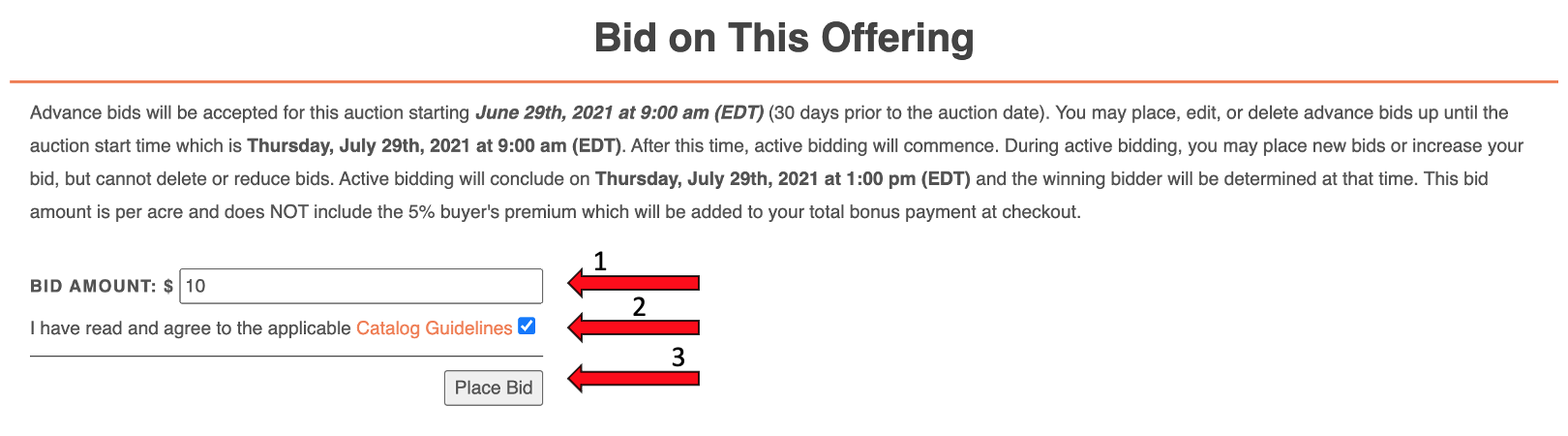
Modifying Your Bid
Modifying your bids is also very simple. Go to the same section of the offering description page where you placed your bid. To modify your bid, simply enter the desired bid amount in the box and click "Modify Bid."
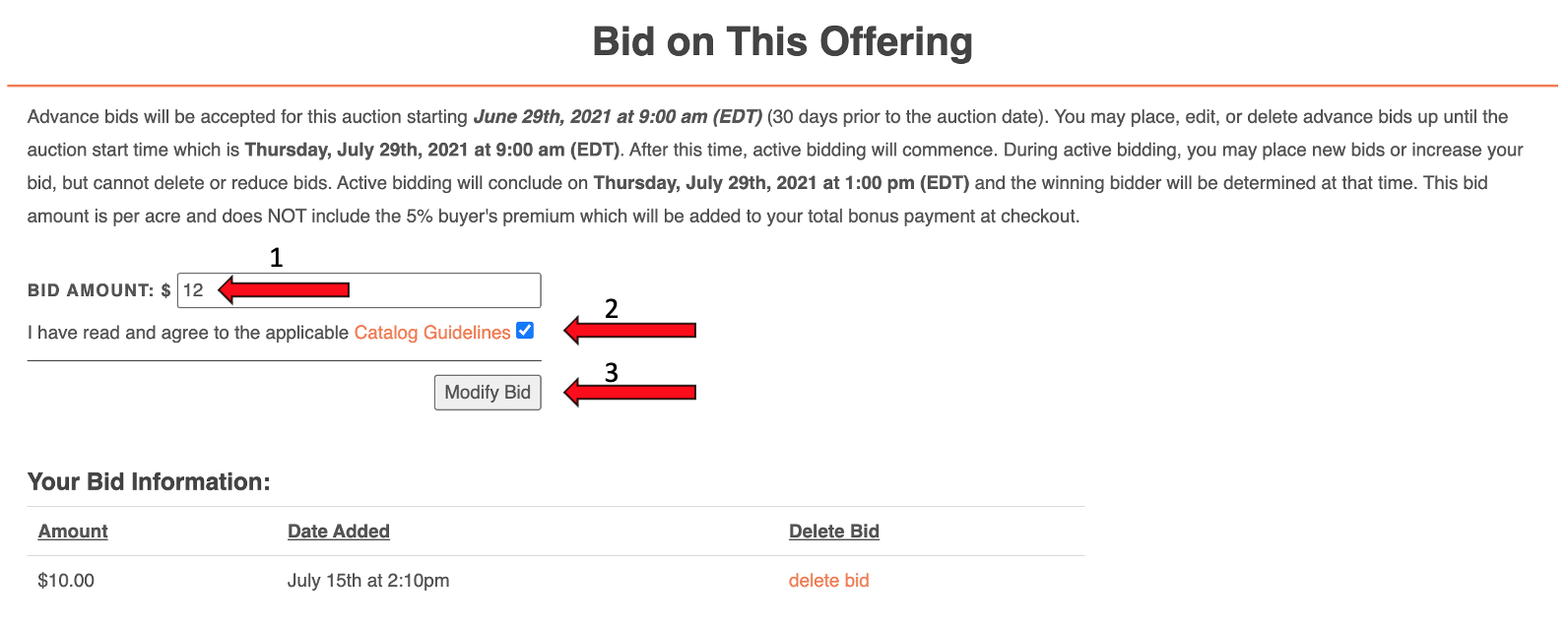
Deleting Your Bid
To delete a bid you have already entered, simply click on "delete bid" in the table which lists your current bid information. Remember, bids can only be deleted during the Advance bidding phase.
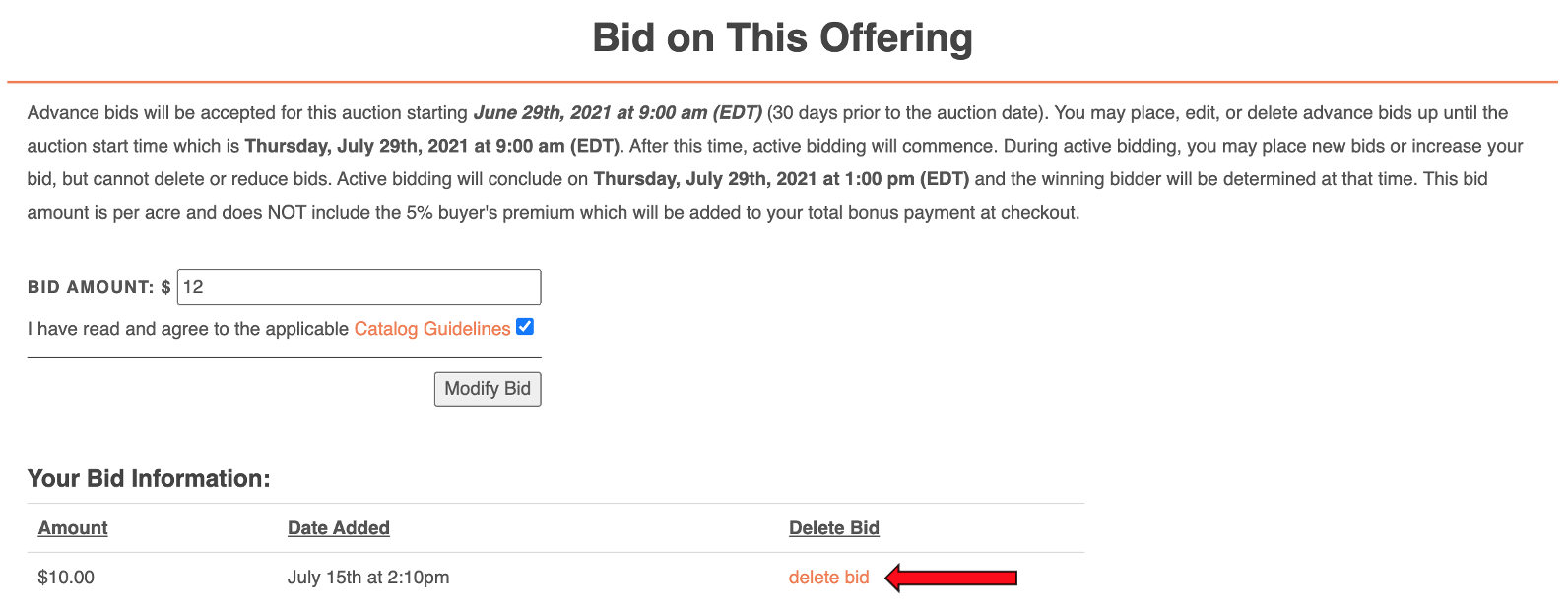
Managing Your Bids
You can view a full list of the bids you have placed by clicking on "My Bids" from the list in the upper right-hand corner of your account page.
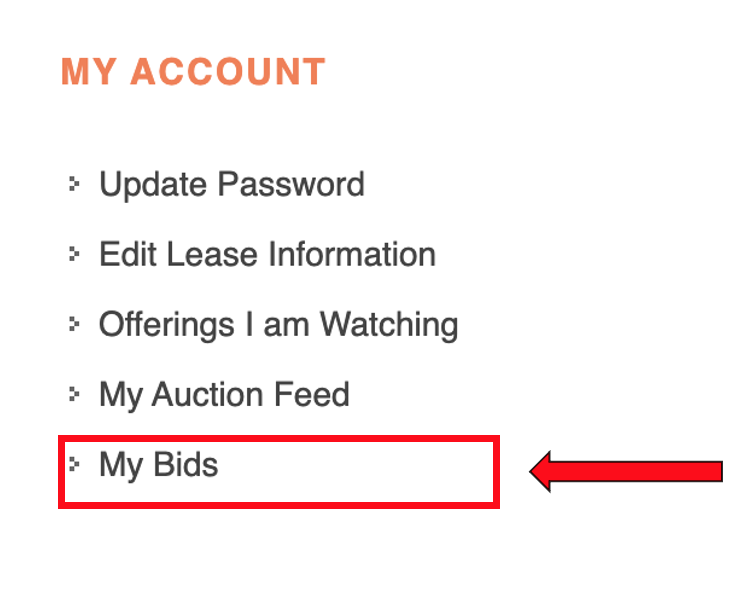
This link will take you to a list of the bids you have placed. You can delete bids from within this list or view the relevant offering description page where you can modify your bid amount
Active Bidding
Once Active bidding begins, the procedure for placing and modifying bids is very similar for doing so during Advance bidding. However, remember that you can only place new bids or increase bids during Active bidding.
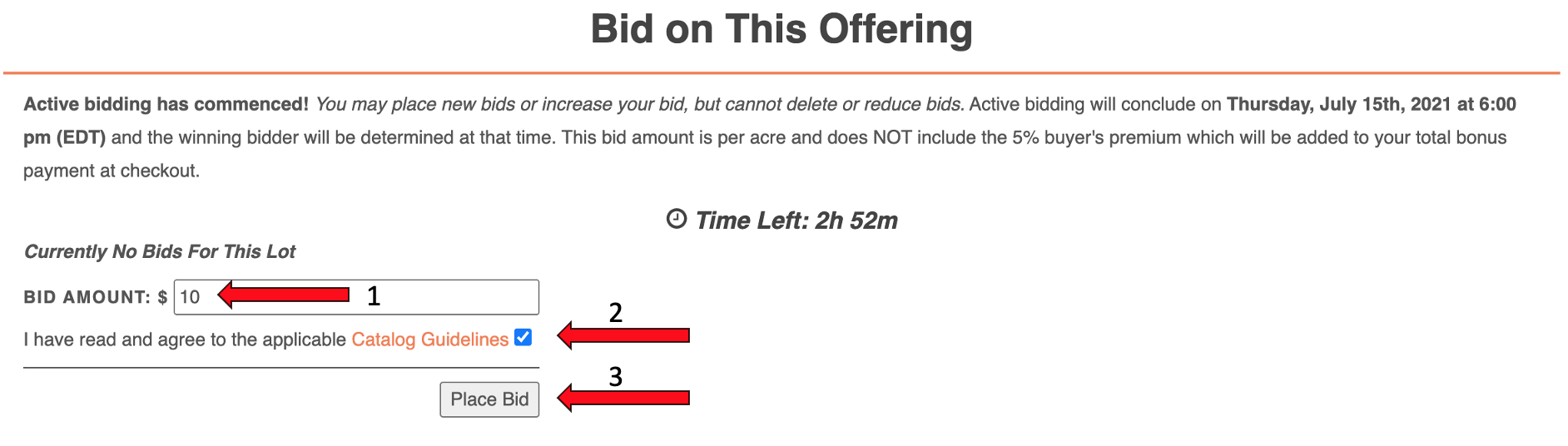
Once you've placed a bid during Active bidding, you will see a message indicating if you are the high bidder and showing the current high bid amount.
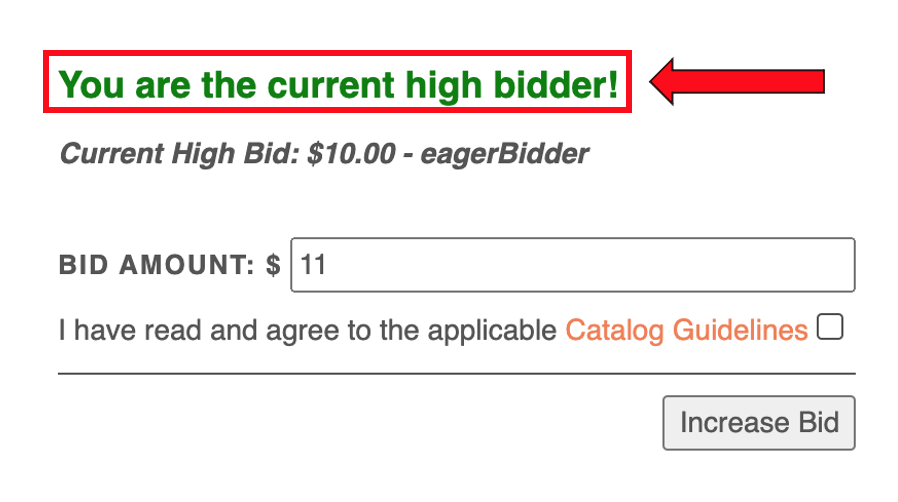
Or you will see a message indicating that you have been outbid. You may increase your bid if desired if you are no longer the winning bidder.
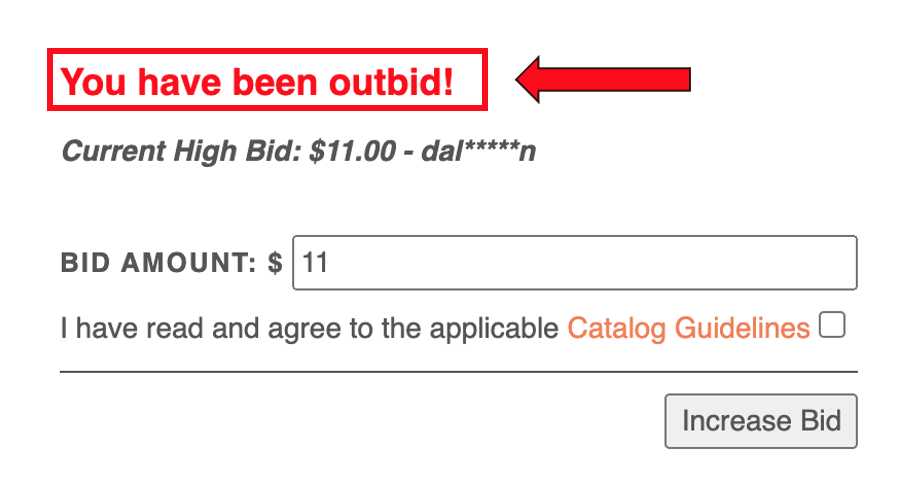
Following Your Active Bids
Once Active bidding begins, you can follow all of your bids in one centralized place using the "My Auction Feed" tool. You can access this page from the side-bar within your Account page.
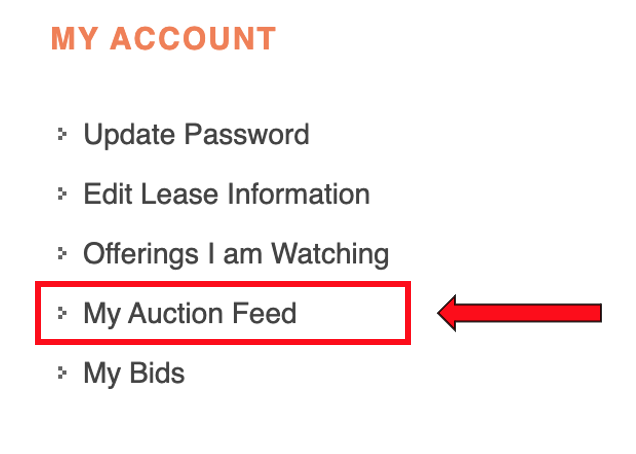
This page automatically refreshes to provide you with up-to-date information for each offerig that you have placed a bid on.
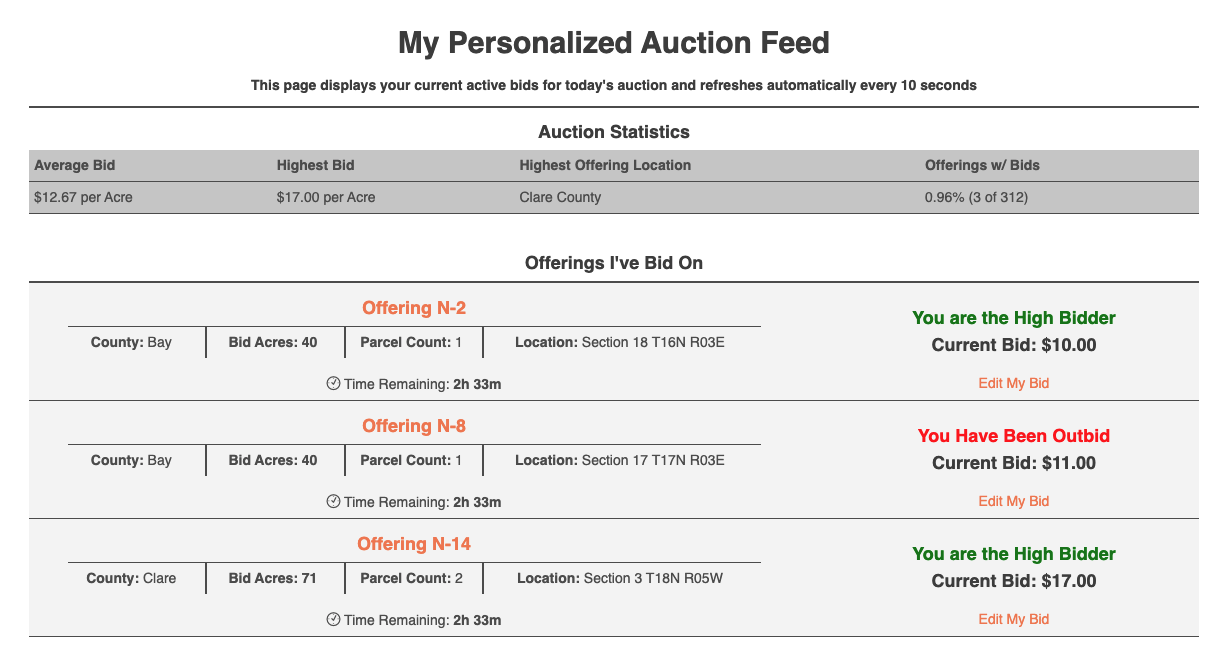
This page also provides running totals for the ongoing auction under the "Auction Statistics" heading.

Bidding is Closed - Did I Win?
After bidding has concluded, you will see a message indicating that you are the winning bidder if you won the offering. Checkout will be available through your Account Page starting approximately 15 minutes after bidding ends.

Or you will see a message indicating that you did not win if you were not the high bidder.

Conclusion
We hope that this overview has provided you with a clear understanding of our online bidding process. If you have additional questions, please give us a call or send us an email and we will be happy to assist you!
Watching the Auction
Accessing the Live Auction Page
Anyone is free to watch the auction without registering for an account. On any day that we are hosting an auction, you will see a link on the top of each page that says "Watch Today’s Auction."

This link will take you to the live auction page. From here you can see the current bid for each offering.
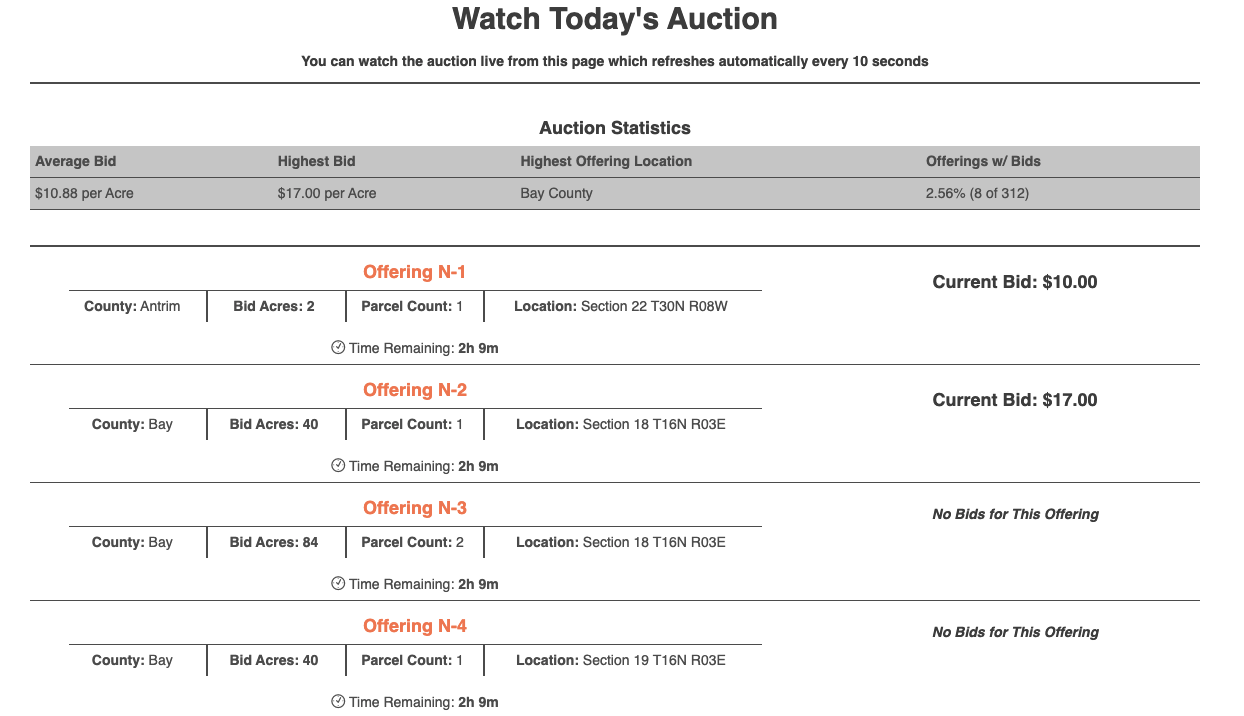
This page also provides running totals for the ongoing auction under the "Auction Statistics" heading.

The DNR’s authorization to enter into contracts for the taking of coal, oil, gas and other mineral products from state-owned lands comes from section 324.502(3) of the Natural Resources and Environmental Protection Act, 1994 PA 451, as amended (NREPA).
Parties interested in leasing state-owned oil and gas rights have the opportunity to “nominate” state-owned oil and gas rights (by parcel) prior to each auction. Interested parties may also apply for a direct lease under certain circumstances.
The DNR director gives final approval of the parcels to be offered and the corresponding parcel classifications.
The DNR has been leasing state-owned oil and gas rights through the public auction process since 1929. The oil and gas lease auctions are currently held twice per year – once in the spring and once in the fall.
The oil and gas lease auctions are for the privilege of leasing state-owned oil and gas rights. The state is not selling the mineral or oil and gas rights at these auctions.
Yes. However, a state of Michigan oil and gas lease is not a transfer of ownership and will expire after its five-year primary term if the lease is not included in a producing unit at that time.
Yes. Leasing of the state-owned oil and gas rights for exploration and development offered in a public auction generates revenue in three ways:
- Lessees pay a “bonus” to acquire the lease rights.
- Lessees pay rent on acreage leased.
- Lessees pay royalties.
Royalty payments are a percentage of the gross value of the oil or gas produced and are determined at the time the product is sold. Michigan’s state constitution requires that this revenue currently goes into the Michigan State Parks Endowment Fund and the Game and Fish Protection Trust Fund. These funds allow for improvements and increased recreational opportunities for everyone.
Yes. In Michigan, all oil and gas exploration and development on state and private land is regulated by the Michigan Department of Environment, Great Lakes, and Energy (EGLE), Geologic Resources Division. For more information regarding oil and gas regulations, please visit their website Geologic Resources Division.
There are several means of addressing environmental concerns with oil and gas development. For example:
- Parcels nominated for leasing go through a classification review by resource professionals to determine the appropriate level of surface use that should be allowed (see related questions regarding lease classifications and stipulations for further information).
- The state lease prohibits drilling within wetlands; habitat identified as critical to the survival of endangered species; and any drilling within 1,320 feet of any lake or stream.
- The lease is subject to all applicable existing or subsequent federal and state laws and rules.
- The lease within itself is not an authorization to drill. Separate application(s) and approval(s) by EGLE are required prior to drilling activity.
- EGLE’s regulatory rules are continually updated to ensure protection of the natural resources while balancing the development of both private and public minerals. For instance, EGLE has implemented a nationally recognized water assessment tool for evaluating the potential effects of water withdrawal and usage on the environment. If a proposed withdrawal is likely to cause an adverse resource impact, the proposed activity will not be allowed as presented.
- If a well pad location is proposed on state surface, additional site review is completed and separate written approvals are required from field biologists, foresters, the State Archeologist, and others to limit surface disturbance.
The following are examples of standard provisions in the State of Michigan Oil and Gas Lease:
- A 1,320-foot setback from lakes and streams.
- Prohibits operations in wetlands, critical endangered species habitat, and areas of historical or archaeological significance.
- Requires that a Lessee must submit a detailed development plan to the DNR, as Lessor, simultaneously with any drilling permit application submitted to EGLE
- Requires that pipeline routes follow existing well roads or utility corridors and be buried below plow depth (typically 4 feet) unless specific written permission from the DNR, as Lessor, is granted.
- Does not allow for a reclassification approval from the LND classification if there will be impairment of wetlands; endangered species habitat; historic archaeological or cultural sites; or areas of special wildlife, ecological or recreational significance.
Severed minerals occur when the mineral estate, which includes metallic mineral rights, is severed from the surface estate. In this case, one party may own the right to farm the land, build a house, or graze cattle, while another party may own the right to explore for and produce the metallic minerals from beneath the land at the same property, if such minerals exist.
The state of Michigan Oil and Gas Lease form PR4305 contains a clause requiring the Lessee to notify the surface owner of the intent to enter the land prior to any operations. The Lessee is also required to compensate a surface owner for all damage or losses caused directly or indirectly by development operations on the leased premises.
The mineral estate is termed the “dominant estate.” That means a surface owner cannot prevent a mineral owner from extracting those minerals and must grant them reasonable use of the surface to extract minerals from the property. However, the owner of the surface estate may be entitled to compensation for use of the land, such as for damage to crops or trees.
Not necessarily. State ownership of the oil and gas rights merely signifies that the state owns the rights to develop oil and/or gas from the property if it exists. Issuance of an oil and gas lease on state lands indicates a company or individual has interest in exploring for oil and/or gas under the property. However, oil and gas development is often a “hit-or-miss” proposition. Oil and gas must be recoverable and exist in quantities large enough to support commercial production. Several leases are issued for every one that ultimately proves to be viable. The state of Michigan owns nearly 6.2 million acres of oil and gas rights, but currently has commercial production on just more than 400,000 acres.
There are four categories of lease classification:
- Leasable development (allows surface use that conforms to lease terms).
- Leasable development with restrictions (allows surface use that conforms to lease terms and additional added stipulations).
- Leasable nondevelopment (does not allow surface use without separate, written permission from the DNR).
- Nonleasable (mineral rights will not be leased). Nominated parcels are classified for leasing after a review by biologists, foresters, the State Archeologist, and other professionals to determine the appropriate level of surface use for the parcel based on its resource features.
Nominated parcels are classified for leasing after a review by biologists, foresters, the State Archeologist, and other professionals to determine the appropriate level of surface use for the parcel based on its resource features.
Stipulations are additional restrictions or requirements that are added to an oil and gas lease. They are determined by the DNR based on a pre-lease classification review of nominated tracts. For example, the classification review may find that a well pad already exists on the nominated parcel, and the department may add a stipulation to the oil and gas lease to restrict development to the existing well pad. Other stipulations might address the placement of drilling equipment or roads on a parcel, or address wildlife and other natural resource issues.
Administrative rules are adopted by the various state agencies to guide them and the public in the conduct of their agency responsibilities. The DNR has developed and implemented rules to guide the process of oil and gas leasing on state lands; Rules for Oil & Gas Leases on State Lands (IC 6543).
The DNR uses a variety of methods to notify the public regarding the leasing of state-owned oil and gas rights:
- The DNR website contains a variety of information regarding the leasing of state-owned mineral rights – including nomination information, oil and gas lease auction catalogs, oil and gas lease auction results, and mineral leasing procedures and forms.
- A public notice regarding proposed leasing is posted on our website and in newspapers serving areas of proposed lease activity. Public notices are distributed to local newspapers in time to give the public 30 days to review and comment on tracts nominated for leasing before any decision is made regarding the application to lease the mineral rights.
- The DNR sends information regarding proposed mineral leasing to the County Commissioners and Township Supervisors where nominated parcels are located.
- The DNR sends notification directly to owners of the severed surface estate, where applicable.
- The DNR places ads in various trade journals serving individuals and oil and gas companies active in Michigan and surrounding states regarding proposed oil and gas leasing.
- The DNR distributes press releases regarding proposed oil and gas leasing.
- The DNR sends information regarding all mineral leasing activities to interested parties who have signed up for notification via e-mail or text through the GovDelivery system; Sign up for Oil and Gas Auction Alerts.
Yes. Public comment is an important component of every oil and gas lease auction. Written comments may be sent to Michigan DNR, Minerals Management Section, P.O. Box 30452, Lansing, MI 48909 or DNR-Minerals@michigan.gov.
